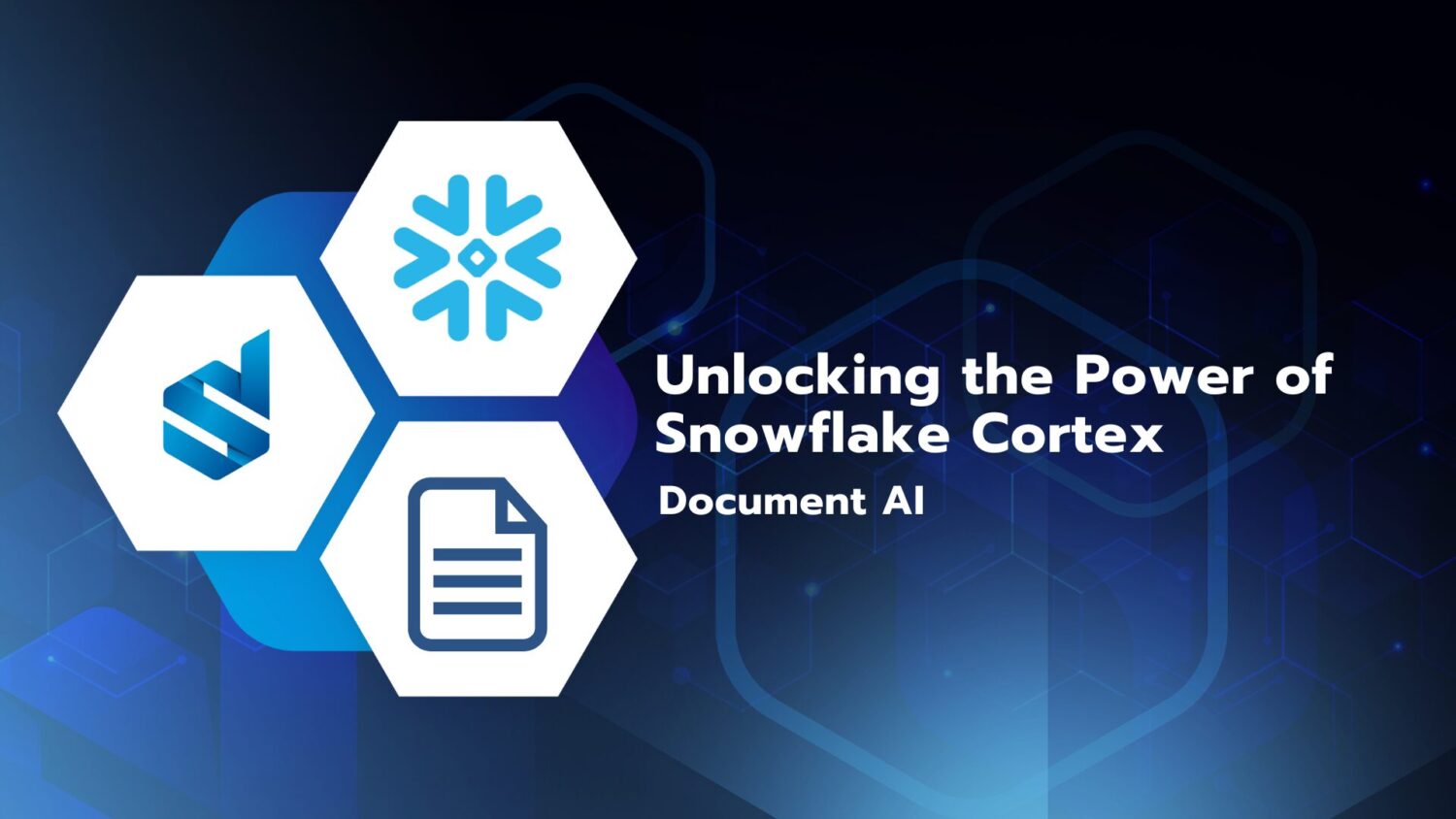With row-level security (RLS), you can restrict data access for given users. You can restrict data access at the row level but you are also able to define filters within roles. With the new update, keep in mind that it is still a preview, you can now quickly and easily define row-level security roles and filters without having to write any DAX code! Curious how this works?
// HOW
Check it out in our example below:
- Make sure that you enable the enhaced row-level security editor in preview features in Power BI

- Go the ‘Manage roles’ in the ribbon to use the new drop-down interface to create and edit security roles
- If you still prefer the DAX code, you can easily switch to the DAX editor
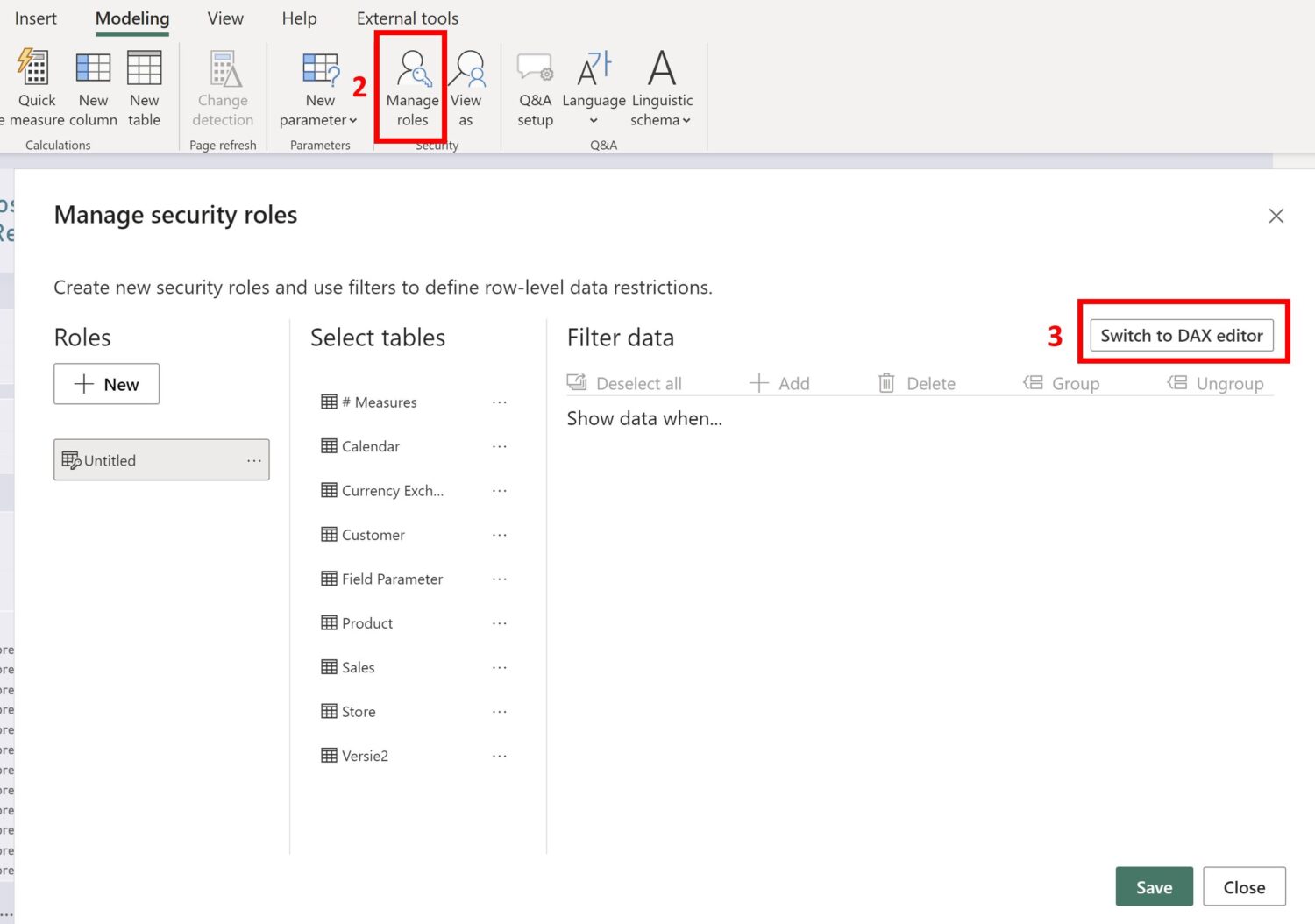
- You can now start creating your own security roles that are applicable to your report.
- Create your own security role
- As you can see you have the possibility to choose between All or Any. Applying all on this selection will result in no rows. If you change All to Any you will get a table with all the data where [Country] == “IT” || [Country] == “DE” and you will get rows of data.
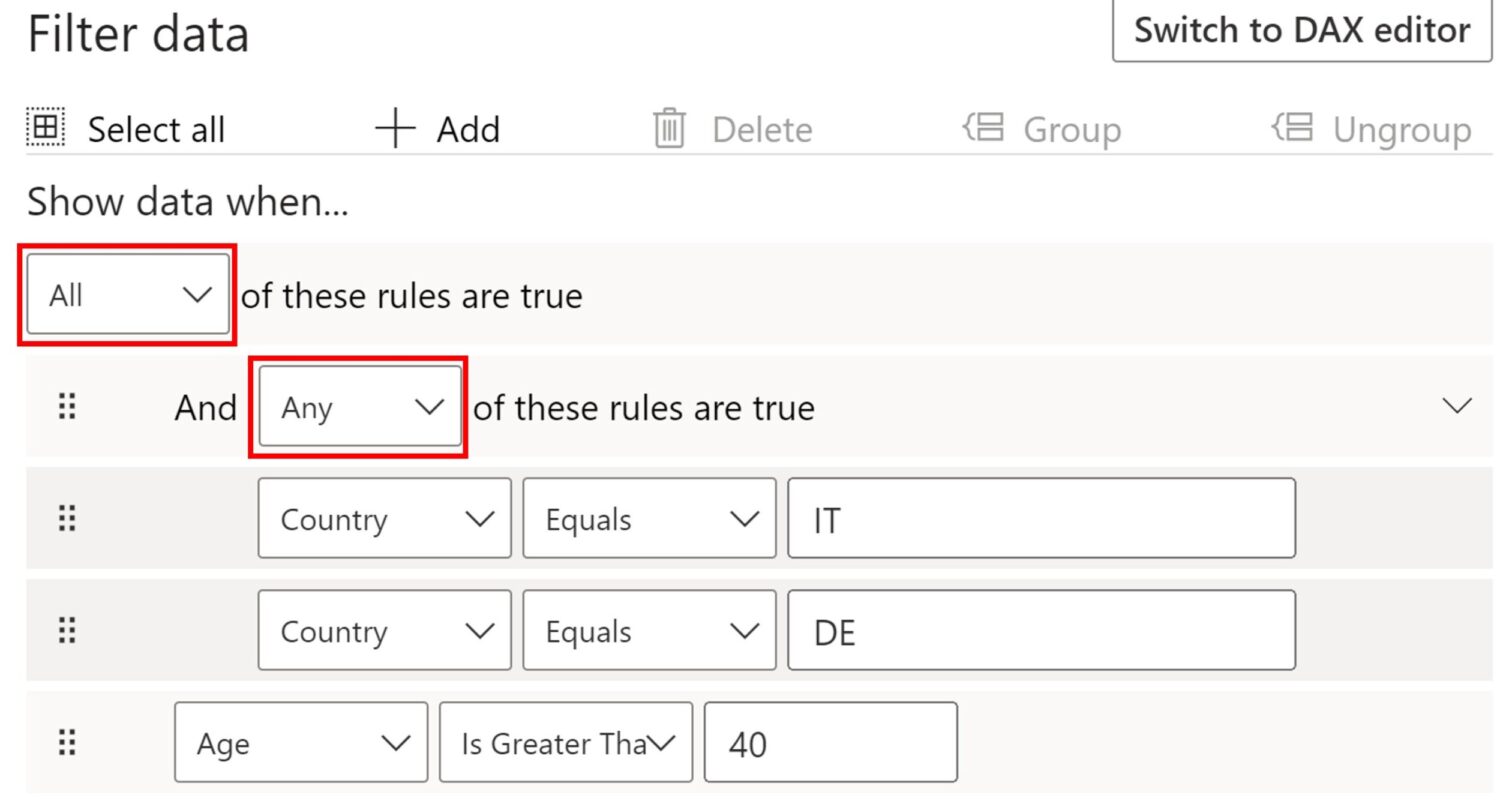
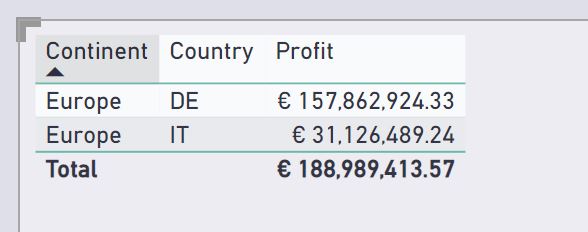
With this feature, you are also able to create more complex conditions by proceeding to group “blocks” of conditions that will have to be coordinated internally and externally. In the example below you can see that we will create a role where ([Country] == “IT” || [Country] == “DE”) && [Age] >= 40
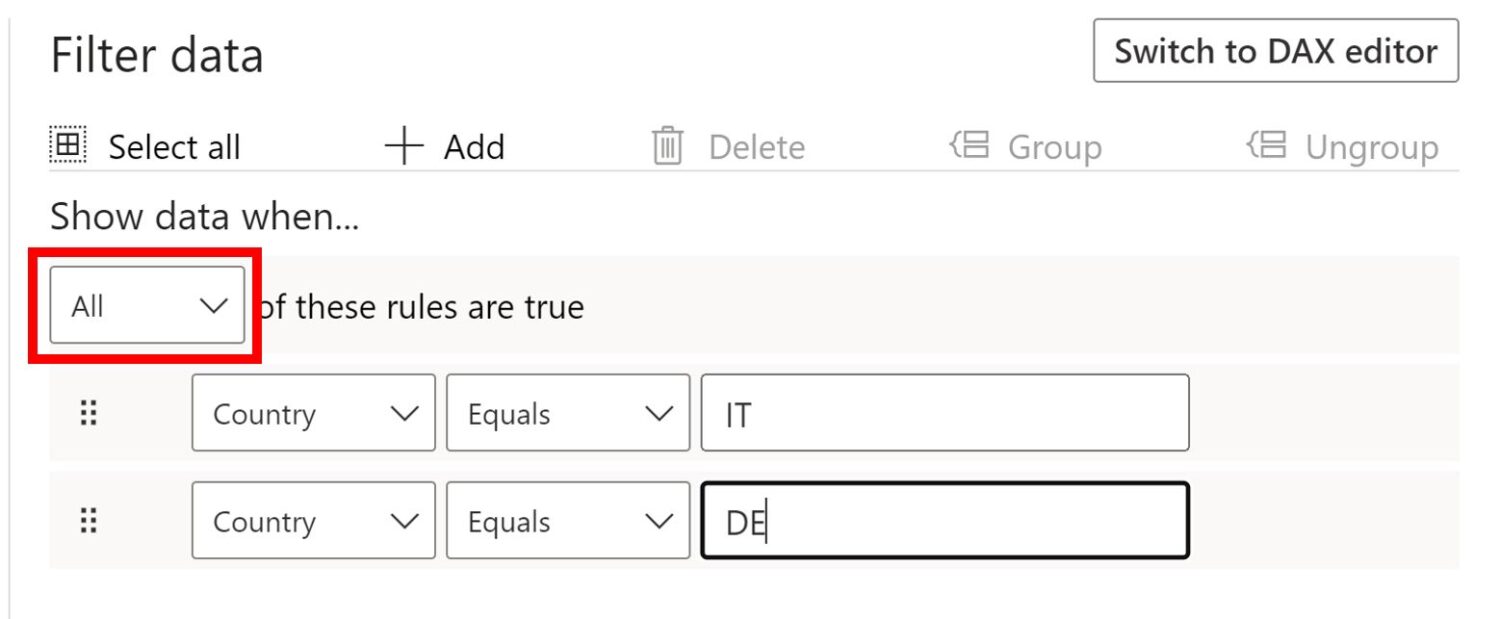
// LIVE DEMO